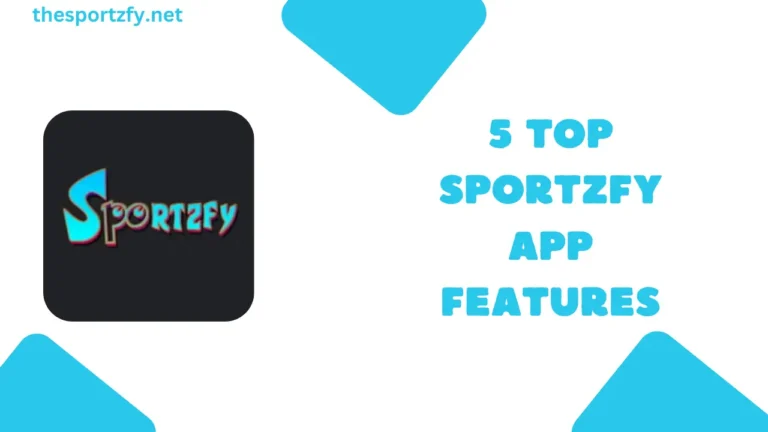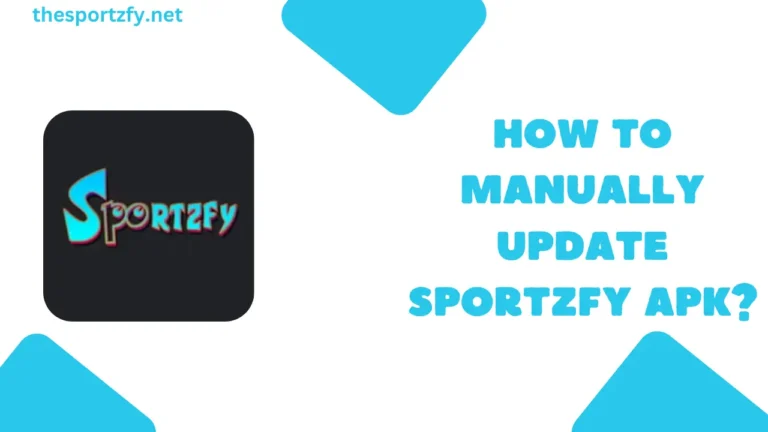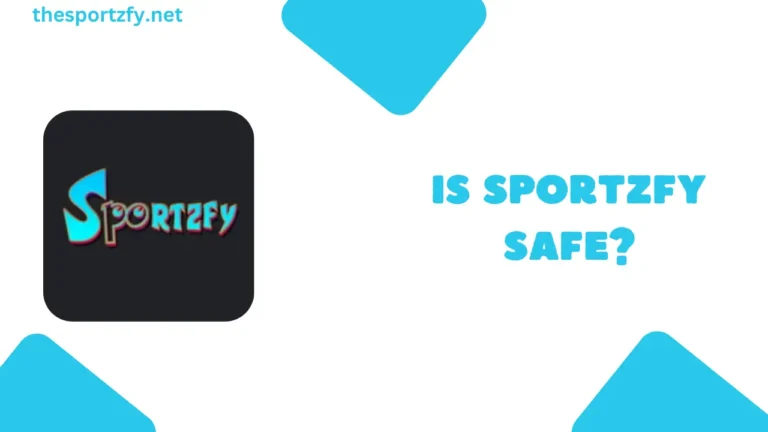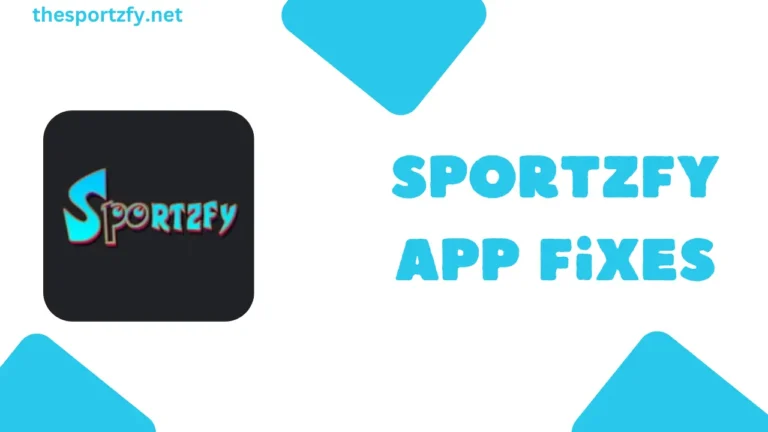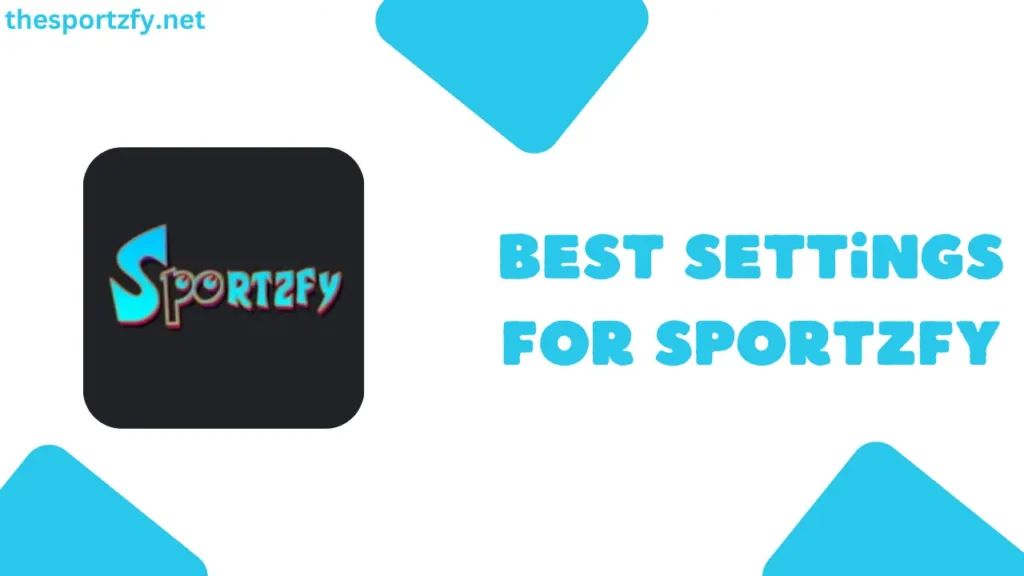
You all should agree that watching a live match on Sportzfy must be exciting, not frustrating. Imagine, right in the middle of a six or a goal, buffering hits, it is normal that you will be frustrated at Sportzfy.
So, in this article, we will take a look at the best settings to get smooth, lag-free, and even buffer-free streaming on Sportzfy – whether you’re on mobile or PC(using an emulator).
Table of Contents
Why Your Sportzfy Stream Lag?
Before you know the best settings for streaming on Sportzfy, you should also know why stream lags on it –
- Unstable internet
- Another app using internet data in the background itself
- You may have selected the highest streaming option, but your internet speed is not good
- You may have limited the background processes of Sportzfy
The Best In-App Settings to Improve Sportzfy Streaming
Sportzfy actually gives you a few control options that can seriously improve performance. Let’s know about those options –
Adjusting Video Quality Manually
Instead of selecting the auto option while streaming, you should select the quality according to your internet connection speed, for example, if it’s average, then you should select 480p, if good, then 720p and if it sis excellent, then only 1080p.
Sportzfy’s auto mode is convenient, but believe me, selecting a fixed quality provides a better live match experience than the auto option.
Turning On Data Saver Mode
Sportzfy has taken care of limited data plan users. For them, in settings, there is an option named ‘Save Data’, so you need to enable that option, so that Sportzfy uses average video quality streaming, so more data is saved.
It looks like just a minor adjustment in the settings, yet it helps reduce data consumption by 60%.
Make Sure Only the Sportzfy App is Running and All Other Apps Are Closed
This tip is tested one, when you are running background apps like YT Music or any upload service then, you will surely face lag in streaming. Before you open Sportzfy, close unnecessary apps. You’ll see faster load times and smoother streaming almost instantly.
Prefer Wi-Fi Over Mobile Data
If you have wifi, before streaming on Sportzfy, always make sure that your mobile or PC is connected to that wifi network.
How Much Speed Do You Really Need to Use Sportzfy?
- For 480p: 3 Mbps
- For 720p: 5 Mbps
- For 1080p: 8–10 Mbps
The best way to find out your data speed is to use a website like Speedtest.net.
Clear App Cache Frequently
Go to Apps>Sportzfy>Clear Cache. Make sure to follow this step every 2 to 3 days to keep streaming smoothly. Because in Sportzfy, cache is not handled correctly.
Turn Off Battery Saver or Performance Limits
If you’re watching a live match, keep battery saver OFF, because it will restrict Sportzfy from using internet data correctly.
Final Notes
I am not saying that Sportzfy is not the best app for streaming live sports, but you have to follow the streaming tips as I told you in the Article, it will surely help you to get good streaming.
FAQs
What video quality should I choose for stable streaming on Sportzfy?
I suggest you select the 480p option, because Sportzfy works best in this setting.
Is Sportzfy available for Smart TVs?
No.