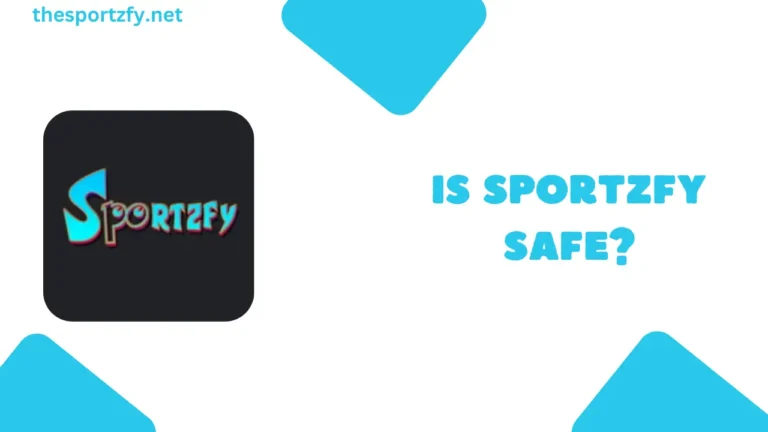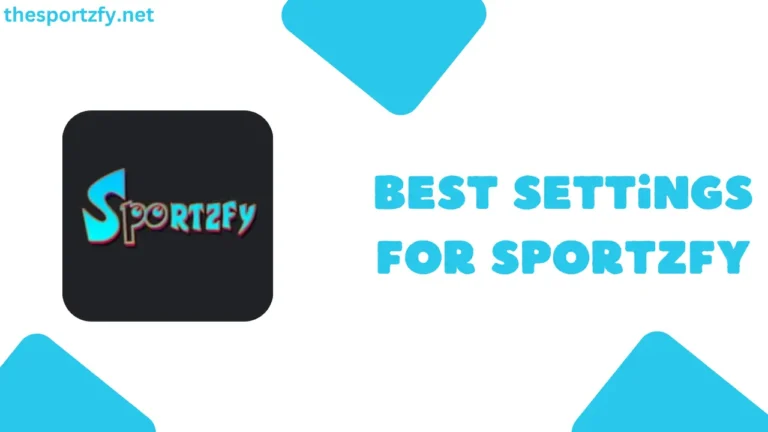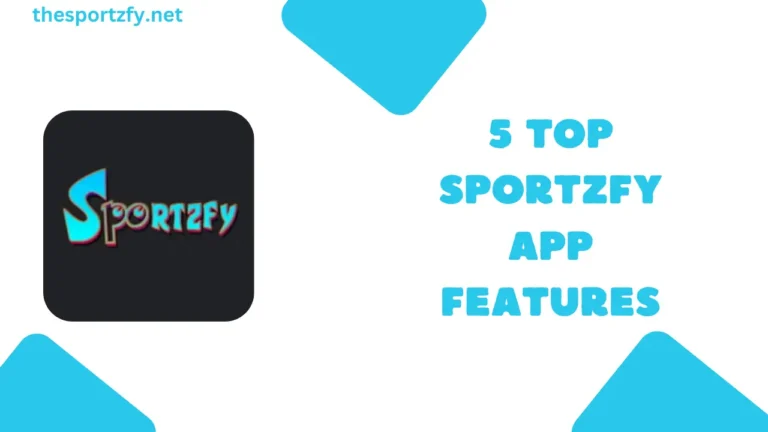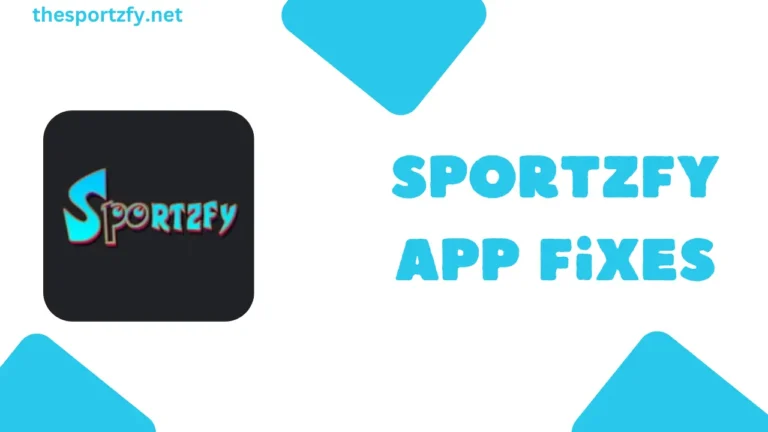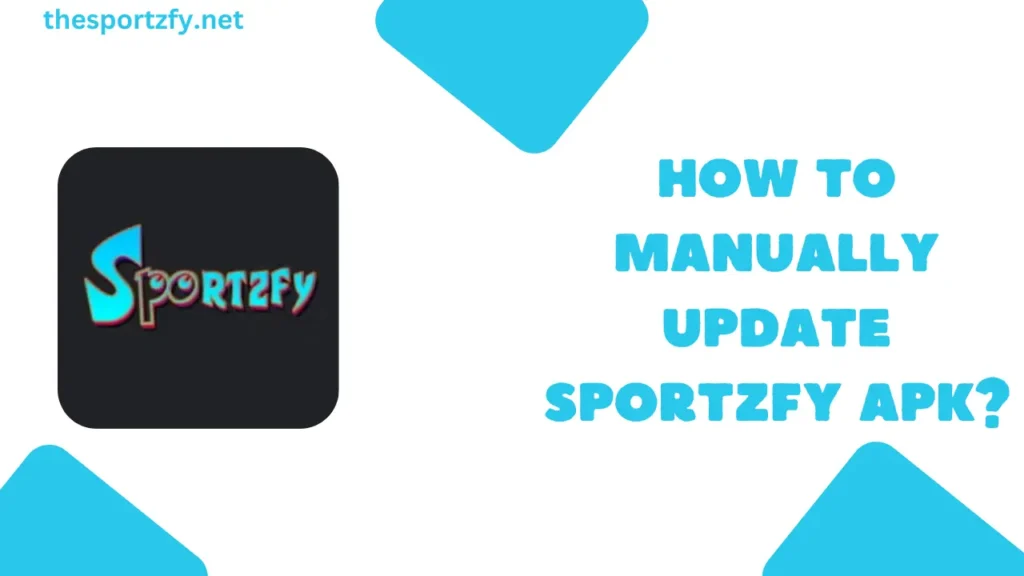
Nearly every person loves streaming sports with Sportzfy, but still, 90% of users do not know how to manually update Sportzfy to its latest version. If you are also from the 90% of users who do not step to manually update the Sportzfy app, then bruh you’re not alone!
Table of Contents
Why Updating Sportzfy Manually Is Important?
Well, if you are using Sportzfy for more than 2 months, you may already know that once a new version of Sportzfy is released, the previous versions’ channel stops working, and Sportzfy does not update automatically like other apps that you use.
And trust me, nothing’s worse than the app crashing right before your favorite team match comes up.
Things to Know Before You Update Sportzfy
Even though Sportzfy doesn’t store a ton of personal data, it’s always smart to back up your settings or preferences, so that after installing the new version, you can restore the previous version of Sportzfy’s settings.
Another thing that you have to take care of is that before updating Sportzfy, double-check which version you’re running(the current version is 9.0). Another way to find the version of sportzfy is to hold the app icon and choose “App Info.”
Steps to Manually Update Sportzfy APK
- Sometimes the newer APK won’t install over the old one. To avoid “App Not Installed” errors, uninstall the current Sportzfy app first.
- Now, the next step is to heading to our website’s download page and download the latest version of Sportzfy, which is 9.0 for your kind information.
- Now, you just have to install the latest version of Sportzfy as you installed the older version. You’re now on the latest version of Sportzfy.
Read also – Best Settings for Smooth Streaming on Sportzfy in 2025
Final Thoughts
Updating Sportzfy manually seems hard at first, but it’s really just a few taps and swipes away. Stay updated to enjoy buffer-free matches, the latest features, and the best sports-watching experience from the palm of your hand.